ToneDexter II Support
FAQs
SUPPORT MENU
SETUP & TRAINING | USER GUIDE | SOFTWARE DOWNLOAD | FAQs | PICKUP GUIDANCE & INSTALL | SUPPORT REQUESTS
ToneDexter II FAQs
Frequently Asked Questions
Software and Web Management Related
How do I update the software?
To open the web management tool:
- With your ToneDexter II connected to your computer, either Mac or PC, go to your favorite browser and type in the URL 192.168.7.1
- The Web Management tool should appear. It is a live link to your ToneDexter II, and not to an external site.
- Save that as a bookmark for future reference.
If you are currently using a version earlier than V2.3:
- Open the web management tool.
- Save software V2.6 available here Audio Sprockets website to your download folder, or any other convenient location.
- Click the Software Update button and browse to the software you just saved in your download folder. Click open or okay at the prompt, then the red upload button and ToneDexter II will be updated.
Starting with V2.3 and later, clicking the Software Update button from web management willhttps://audiosprockets.com/support/software/ update the software with just a single click.
Staring with V2.6 and later, the software update process will ask you to register your unit if you have not already done so.
The software update failed – the screen went black. Help!
If this happens, there is a back door method to restore and update the unit using this .uf2 file
- Connect a USB cable
- Press and hold the red boot button on the rear for about 2 second and let go. A removable drive named RPI-RP2 will appear on your computer.
- Drag the .uf2 file to this drive. Say OK to any warnings. The removable drive will disappear once transfer is complete. Ignore the eject warning.
When I connect the USB cable and try to connect to URL 192.168.7.1 with my browser, it just times out or gives a URL server can’t be found message.
Sometimes unplugging the USB cable, closing the browser tab, then plugging in again and trying the URL again will fix this.
V1.0 had problems with newer versions of Safari. This has been fixed in V1.1.
Make sure you are using the provided USB data cable. There are many USB cables that are charging-only cables, so make sure you are not using one of those.
If you are using a Mac:
With the unit powered on and then plugged into the computer, have a look at System Settings -> Network and you should see a TDII connection shown as connected:
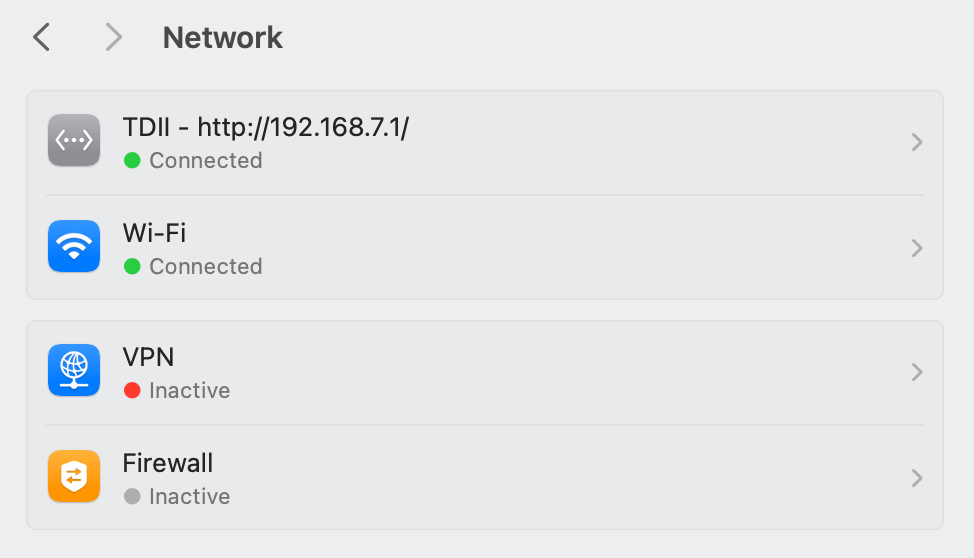
* If you see the TDII connected here (with a green Connected indication), then there’s an issue stopping your browsers from accessing the web interface. It could be you have the firewall enabled and need to allow connections to 192.168.7.1 – try that. (or try disabling the firewall) and see if it helps.
Note that ToneDexter only provides an http interface, not https, so if your browser is set up to only view secure pages, you will need to add an exception for the ip address above. You can do this in Chrome under Settings -> Privacy and Security-> Site Settings. There are two places you can add ToneDexter’s IP address: in Automatic Downloads (under Additional Permissions), and Insecure Content (under Additional content settings).
* If on the Network page, it’s showing but in the list of (red) disconnected devices, it means it has been connected in the past but can’t see it currently. If you can see it there, click the line then Delete the service, confirm, the select yes to allow it to reconnect next time. Unplug and reconnect ToneDexter and see if the Network shows up again.
* If there’s no line at all, then a connection to ToneDexter has never been made successfully. The next step is to check that there’s actually a physical data connection between the computer and ToneDexter.
With the unit connected, press and hold the red boot button at the rear of the unit for about three seconds, then release. The screen will stay black, don’t worry about that. Have a look at a Finder window on your computer and you should see a removable drive with the name RPI-RP2. This is the backup method of installing ToneDexter software that bypasses all our code and almost all of the hardware too, so if this doesn’t work there’s a physical connection problem between your computer and ToneDexter. To return ToneDexter to normal, just tap the boot button again.
USB cables can sometimes be the weak link in this no-connection scenario. Sometimes even a simple USB-2 to USB-C adaptor can mess with the data connections too.
How do I backup my WaveMaps?
- With your ToneDexter II connected to your computer, either Mac or PC, go to your favorite browser and type in the URL 192.168.7.1
- The Web Management tool should appear. It is a live link to your ToneDexter II, and not to an external site.
- Save that as a bookmark for future reference.
- Click the Manage WaveMaps button. You can now reorder, rename, delete existing WaveMaps. To save a specific WaveMap, click the floppy disk icon and choose a location. You can rename the file if you want to.
- Or click the Backup WaveMaps button to store all of them in one file, or the Restore WaveMaps button to reload all from a stored file.
What does 'WaveMap has unsaved changes!' mean?
It means there are parameter changes such as gain, EQ, spaciousness, etc. that ToneDexter II knows about in the working memory, but that are not stored in the baseline memory for that particular WaveMap. If this is the case, the name of the WaveMap will show in italics on both the unit and on the WaveMap Management web page.
Sometimes, you won’t want to store those with the WaveMap, for example when they are tweaks for a particular venue. Other times you will. If you want to save the changes, simply press the circled checkmark on the web page to commit the changes to baseline memory. On ToneDexter II, press the WaveMap button then save.
Can I use my original ToneDexter WaveMaps with ToneDexter II?
No. The format and underlying data has changed significantly. In addition, there is much meta data stored in the new format for things like gains, EQ, routing, etc. that the original ToneDexter did not support.
Training Related
Does ToneDexter II make better sounding WaveMaps than the original ToneDexter?
Yes. Careful listening will reveal the extra high frequency detail, refined but not harsh, and the lack of ‘fizz’—an artefact that produced an unnatural fizzy tail effect from an impulsive hit to the bridge as the sound died away. This makes the WaveMaps suitable even the most percussive style of playing, such as flamenco.
Is it easier to train WaveMaps on ToneDexter II than on the original ToneDexter?
Yes. The automatic level setting and training itself have both been improved to streamline and speed up the process.
Does it matter where I train ToneDexter, my playing room has a very live sound?
If you are using a uni-directional mic such as a typical cardioid, you can train in your living room, in your kitchen, and yes even in your car. (Never train and drive and the same time!)
The point is that you don’t need a refined acoustic space because the WaveMap picks up very little of the room sound. An omni-directional mic, will pick up more of the room sound, so if using an omni it’s best to avoid overly live rooms. A typical bedroom or living room will work just fine.
What difference does the mic make in creating WaveMaps?
ToneDexter II WaveMaps are built by comparing the mic sound with your pickup, so the resulting WaveMap will depend on both the mic’s response and most importantly on the mic position as you train ToneDexter.
A small diaphragm condenser mic is recommended. Large diaphragm mics can also work well, but may be more finicky about placement. Dynamic mics, such as common vocal mics, can yield usable results, though generally will not have as much high frequency information and will have the 5KHz region exaggerated. Tube (valve) mics, due to their higher non-linearity, are not recommended but may yield good results nonetheless.
Both cardioid and omnidirectional pickup patterns will give excellent results. Inexpensive omnidirectional measurement mics, even those with high self-noise, can give excellent results because the microphone noise doesn’t matter at all to the training. With an omni, you’ll have a more balanced perspective on what the instrument sounds like to a listener, and sometimes this can be advantageous.
Active ribbon mics may also be used. Passive ribbon mics may be used so long as they can tolerate 48V phantom power. If using a passive ribbon mics, consider turning off the 48V phantom power on the Training page.
Play Related
I'm not getting an audio on the outputs!
- Check the input, FX, and output routing selections to make sure they match your use case.
- Make sure your cables are working properly.
- Assuming the above are not the issue, the most common cause is using a under powered power supply. Most pedal boards supplies will require daisy chaining of two isolated outputs to provide enough power. See the FAQ about what power supplies will work.
The WaveMap sounds lower in volume compared to bypass?
Unlike the original ToneDexter, all WaveMaps are normalized to the same sound power level. This means that the exact levels of the pickup and mic during training are not critical.
The reason bypass can sound louder is because the direct pickup frequency content is different than with the WaveMap, and our ears are more sensitive to some frequencies than to others. The input gain can of course be adjusted, but the difference in perceived level will still remain.
In software version 1.2 and above there is a provision to trim the WaveMap gain which will eliminate this concern. Tap the WaveMap button, the adjust the WaveMap trim control.
Starting in version 2.6, the loudness matching has been greatly improved. The trim control is still present, but you may not need to use it.
The WaveMap sounds thin or hollow?
This can be caused by several factors. The most common cause is mic position. Experiment with different mic positions early and often to hone in on what works for your instrument. Audition with good quality, flat response headphones such as the ATH-M50. Then, after a few WaveMaps are created, test them out through your intended PA or acoustic amplifier. The best mic position for live sound is usually not the same as what you would want to hear on a studio recording.
Another cause can be the mic choice. If you have access to multiple mics, try them all. Flat, small diaphragm condensers (pencil mics) consistently give better results than large diaphragm or vocal mics. The flatter the response, the better. Move the mic farther away from the instrument. This often makes it sound more balanced and authentic. Try an omnidirectional mic – this can often make finicky instruments sound much better.
If you have an active system, make sure your battery is not depleted. Also, make sure your volume control is set about midway. Some systems run out of headroom when set to maximum volume, and that can interfere with training.
Make sure your pickup is not on the ‘pickups that don’t work’ list.
Why does my ToneDexter hum?
If you are using a passive piezo pickup, and sometimes with an active system, you may hear some AC power line hum if your system is not grounded. By grounded we mean connected to a piece of equipment such as a mixer, powered speaker, or amplifier that has a 3-wire grounded mains line plug. In normal use ToneDexter will be connected to something which is grounded, and you will not experience any hum. But if you do hear hum when training using just headphones, plugging one of the outputs into a grounded system, such as an audio interface or mixer, will eliminate the hum.
Plugging into two different destinations, say a stage amp and mixer, each with its own ground reference, would normally have potential to suffer from a ground loop. ToneDexter eliminates this possibility by lifting the ground to the DI XLR jack, when you plug into the main ¼” out jack. This is the right thing to do if both destinations are grounded, which is normally the case. If only using one or the other output, it should be hum free. BUT, if you then plug into the 1/4” out jack and either don’t connect it, or connect it to something ungrounded, even if the DI XLR output is connected to a properly grounded system, you will have an ungrounded situation since plugging into the 1/4″ lifts the ground to the XLR output.
SUMMARY: if using one or the other output alone, make sure the destination is grounded with a 3-wire pronged line cord. If using both outputs together, the 1/4″ output (or the Aux output) destination must be grounded to avoid noise in both outputs.
Why does the WaveMap sound different than it did during training?
This can happen for a number of reasons, and is easily fixed. The most common is that you’ve got some dry channel signal blended in and you didn’t realize it.
Another cause can be that the routing configuration has been changed from the defaults. Please check those if there’s any chance you’ve adjusted them.
General Questions
What power supplies can I use?
The power supply provided with ToneDexter has a universal input which means it will run off north American mains power, as well as international mains power which varies from country to country. The Power supply specs are…
Input: 100-240V 50-60Hz Input. Output 12V DC 1.0A 12W or 12V DC 0.7A 8.4W.
For international sales, 4 power socket adaptors are included for US, UK and other international standards.
For North American sales, the power supply can be used internationally with a suitable external pin adapter.
ToneDexter works from a range of voltages: 9-15V. It tolerates either the effects pedal standard of negative center, or the more general standard of positive center. It requires about 7 watts, which is more than many adapters can provide. The reason the figure is not precise is because it depends on how stiff the supply is during the period when ToneDexter II is starting up.
To figure the wattage, multiply voltage time amperage. For example, 9V at 500mA would be 9V x 0.5A or 4.5 watts. That’s not enough since ToneDexter requires 7 watts, continuous, 8W peak to start up. 9V at 900mA would be 8.1W and that is sufficient.
Many pedal board power supplies with multiple outputs will work, but some of them do not provide enough power in any single output port. If they have isolated outputs, it is possible to daisy chain two outputs together to double the available power using a daisy chain pedal power cable. A daisy chain cable will keep the voltage the same as each individual output, but double the available current, and thus double the available power.
Recommended pedal board power supplies
- Voodoo Lab Pedal Power Digital or Mondo – requires daisy chaining two outputs together
- Strymon Ojai or Zuma – requires paralleling two outputs together
- CIOKS DC7 – requires paralleling two outputs together
- Truetone 1 Spot Pro CS6, CS7, or CS12 – requires daisy chaining both 9V 500mA outputs together
What are new optical footswitches all about?
The original ToneDexter uses spring actuators to press down on a tactile contact switches mounted to the circuit board. We used the best quality switches we could find, but the contacts still wear out eventually. If you have this issue, contact support for repair options.
On ToneDexter II, the spring actuators are the same, but now they interrupt an infrared light beam which tells the software that the footswitch was depressed. Because there is no physical contact, the sensors will never wear out and hence your footswitches will last longer than you.
Is there a protective case for ToneDexter?
Some of our customers have had success with these case options.
Can I use ToneDexter for Silent or Solid Body Instruments?
Yes. Since this category of instrument, by definition, does not have a sound of its own, you can’t create a WaveMap with it. However, you can use WaveMaps created on other full-bodied acoustic instruments. Most likely you’ll need to make EQ adjustments to compensate for differences in the pickups, but that is easy and straightforward. Once you have the sound to your liking, the parameters adjustments will automatically remain with the WaveMap. Alternately you can bake this altered WaveMap into a new WaveMap which incorporates any EQ, Feedback, and Spaciousness adjustments into a new underlying IR, and resets all the adjustment parameters to zero. The advantage of this approach is that you can now adjust the parameters based on the venue and sound system, knowing that the adjustments used to correct for the difference in pickups are disentangled and now baked in.
Can I use ToneDexter for Electric Guitar?
Yes. ToneDexter II makes a great general purpose preamp, with extensive EQ and routing options, even if you don’t create a WaveMap. You might want to consider loading a 3rd party IR for speaker cabinet simulation. This is often just the ticket to create a very satisfying electric amp sound. Note that there is no saturation, distortion, or overdrive available with this scenario. These can of course be added to the FX Loop, but they will appear after the cabinet simulation IR, and that will not give the desired effect in most cases.
Does ToneDexter support dual source pickups?
Yes. ToneDexter II has extensive dual source routing options. This can be a second pickup or an internal or external mic, connected to the RING connection and using the Aux Input. There is switchable 9V bias available.
In addition, you can plug an external mic into the Mic In XLR jack and use that as a second source to be mixed into the main pickup.
In all cases, the main pickup can have the trained WaveMap IR or not, and a 4-band EQ. The second source can have its own 4-band EQ. The mix proportion can be adjusted as desired, and all these parameters are saved with the WaveMap preset.
Can I use a looper with ToneDexter?
Yes. You can easily incorporate a performance looper into the FX loop. See the user guide for suggestions on how best to accomplish this.
If you are want the looper just to audition your sound while you make adjustments, that feature is now built in to ToneDexter starting with V2.7 software. You don’t need an external looper if this is your intended application. See the user guide for instructions.