Legacy ToneDexter
Firmware
WaveMap Transfer
Features and Instructions
WaveMap Transfer
These notes refer to the original legacy ToneDexter that is no longer available.
Starting with V1.40 firmware, ToneDexter supports the ability to transfer WaveMaps (maps for short) in and out of the unit. In order to do this, a special transfer utility is used to make the exchange.
- You can save the current set of WaveMaps in ToneDexter to an SD card, for example as a backup, and save them to your computer.
- Then train a new set of WaveMaps in ToneDexter and save them to an SD card. Use a second card, one for each set of WaveMaps, or use a single SD card just for transfer, saving each set to your computer.
- You can rename the WaveMaps, either on the SD card or on your computer, so you can remember what each one was trained with (mic/position/guitar/pickup etc). However when you want to rewrite them back to ToneDexter you will need to name them using the standard WaveMap naming format (01.WM – 22.WM).
Download transfer utilities XFR V2.00
There are two kinds of maps:
- General maps are those created with the GEN or HGH firmware. Either are the same type.
- Bass maps are those created with BAS firmware. They are in a slightly different format than general maps.
Both kinds of maps reside in their own distinct memory space inside ToneDexter. Think of them as separate worlds that can only be accessed by running the corresponding firmware version. Because of this, a separate transfer utility is required for each type.
Transfer Procedure
- Download the latest transfer utilities here: XFR V2.00
- Put it someplace convenient on your computer, such as the desktop. Note that V2.x firmware and later requires XFR V2.00 or later transfer utility. This will also work for earlier versions of firmware.
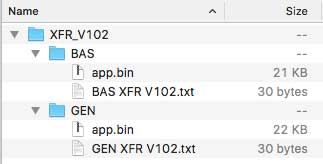 Click open the zip file to view its contents. It should include these folders:
Click open the zip file to view its contents. It should include these folders:
- GEN
- BAS
- Open either the GEN or BAS folder, and you will see:
- app.bin
- “name”.txt (where “name” indicates what the app.bin file is)
- Depending on whether you want to transfer general maps or bass maps, select the app.bin file from the appropriate folder and copy it to the root of a new SD memory card that you will use to store WaveMaps. The card must be formatted as FAT32. It doesn’t matter if there are other files or directories on the card, so long as there is no other file called app.bin. (If you are using the same SD card that you used to do firmware upgrades, please remove those files from the SD card first before doing the transfer.)
- Click open the SD card to verify app.bin is present at the root (not in a folder).
- Power down your ToneDexter by unplugging the power supply from the line (rather than by unplugging the power jack on the back of ToneDexter).
- Push the SD card into the slot on the side of ToneDexter, with the card contacts facing down.
- Make sure at least 15 seconds have elapsed (so that the internal voltage has time to decay), then plug the power supply back into the line. When ToneDexter powers up, it looks for the presence of and SD card and starts the process.
- The process will proceed with the following:
- Display shows XFR for transfer
- Countdowns
- Rnn … Rnn as each map in the ToneDexter is copied to the SD card
- Countdown
- Optional: W01 … W22 as any and all WM files present in the WRITE folder are written into ToneDexter memory slots
- Countdown
- Display shows DUN for done (go ahead and laugh, we don’t know how to spell)
- Next, you must restore the proper firmware version app.bin file in order to make the unit run normally again. Follow the firmware upgrade instructions on the Firmware page, but note that only the app.bin file is required. If you follow the Advanced Usage Notes point 4, you can restore the unit in a matter of 10 seconds. If you do use both app.bin and dsp.bin, it will work but the process with take about 2 minutes.
Helpful Notes
- If you see NSD, it means No SD card found. This probably means it was ejected accidentally after the transfer process started. If you get this, just reinsert the card and start the process again and all will be well.
- If you see ERR, it means the dsp.bin file loaded in ToneDexter is pre version 1.40 and does not support the transfer utility. If you see this, upgrade the firmware to V1.40 or later.
- The WM files are a proprietary format. They can’t be used on anything else besides a ToneDexter.
- If you are a multi-instrumentalist that plays upright bass and other instruments, you will need to do the transfer separately for bass and general maps. Please try to keep them straight, as general maps could accidentally be loaded into bass slots, and vice versa. If that happens, they will play but will not sound right. If you get them mixed up during the archiving process, it is possible to tell them apart by opening the WM files in a hex editor such as HxD or similar. Look at the first three bytes, specifically the 3rd byte, to tell the difference
- General maps: CC 00 DD or CC 00 3D
- Bass maps: CC 00 5D
- If you have older maps created before V1.40, you will see CC 00 00 and therefore won’t be able to tell them apart unless you do the following: in ToneDexter, edit and paste any existing WaveMaps back into their same locations using V1.40 code or later. That will give them the proper 3rd byte marking ID so that you can tell them apart by inspecting the byte.
WaveMap Archive and Install Video
This video explains how to install a set of WaveMaps from your PC (in this example the Yamaha SLG200N nylon string silent guitar WaveMaps we provide as a free download) into ToneDexter and at the same time archive your existing WaveMaps.
Reading
All maps inside the unit will be copied to the SD card’s READ folder. If the folder does not exist, it will be created. The format is 01.WM, 02.WM, … 22.WM with the number corresponding to the slot position it came from. It is a good idea to jot down which maps correspond to which instruments or mic positions so that you can rename them later if so desired.
Writing
If the transfer utility finds a folder named WRITE on the SD card, and it contains files named according to the format above, it will overwrite those files into the corresponding slots in ToneDexter. Existing maps in those locations will be overwritten and hence lost, but because the process always reads first, there is little danger of losing an existing map inadvertently. Capitalization of the file or folder names does not matter.
Renaming
Once you transfer maps onto the SD card, you can store them on your computer and rename them to give them more meaningful names. For example, 01.WM might be renamed ‘Gibson ML2 up top.WM’, and so forth. You can arrange them into archives or sets as you see fit.
If you choose to reload them into your ToneDexter or another Dexter, you must rename them with a number according to the format above (i.e., 01.WM) and place them into the WRITE folder, creating the folder on the card if it doesn’t already exist. All files in the WRITE folder that are not named correctly will be ignored. The leading zero in the file name number is required for 01.WM – 09.WM.
