Sometimes unplugging the USB cable, closing the browser tab, then plugging in again and trying the URL again will fix this.
V1.0 had problems with newer versions of Safari. This has been fixed in V1.1.
Make sure you are using the provided USB data cable. There are many USB cables that are charging-only cables, so make sure you are not using one of those.
If you are using a Mac:
With the unit powered on and then plugged into the computer, have a look at System Settings -> Network and you should see a TDII connection shown as connected:
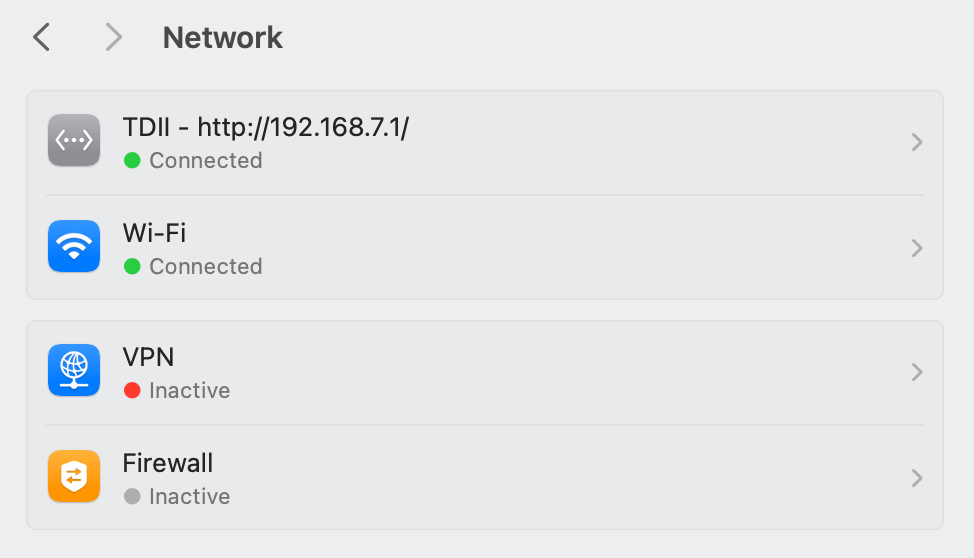
* If you see the TDII connected here (with a green Connected indication), then there’s an issue stopping your browsers from accessing the web interface. It could be you have the firewall enabled and need to allow connections to 192.168.7.1 – try that. (or try disabling the firewall) and see if it helps.
Note that ToneDexter only provides an http interface, not https, so if your browser is set up to only view secure pages, you will need to add an exception for the ip address above. You can do this in Chrome under Settings -> Privacy and Security-> Site Settings. There are two places you can add ToneDexter’s IP address: in Automatic Downloads (under Additional Permissions), and Insecure Content (under Additional content settings).
* If on the Network page, it’s showing but in the list of (red) disconnected devices, it means it has been connected in the past but can’t see it currently. If you can see it there, click the line then Delete the service, confirm, the select yes to allow it to reconnect next time. Unplug and reconnect ToneDexter and see if the Network shows up again.
* If there’s no line at all, then a connection to ToneDexter has never been made successfully. The next step is to check that there’s actually a physical data connection between the computer and ToneDexter.
With the unit connected, press and hold the red boot button at the rear of the unit for about three seconds, then release. The screen will stay black, don’t worry about that. Have a look at a Finder window on your computer and you should see a removable drive with the name RPI-RP2. This is the backup method of installing ToneDexter software that bypasses all our code and almost all of the hardware too, so if this doesn’t work there’s a physical connection problem between your computer and ToneDexter. To return ToneDexter to normal, just tap the boot button again.
USB cables can sometimes be the weak link in this no-connection scenario. Sometimes even a simple USB-2 to USB-C adaptor can mess with the data connections too.

